Self Service
> Access Employee Self Service
To access Employee Self Service, you will need to log in with your RF user name and password.
If you forgot your password, get help here.
If you are a first time user, set password here.
The Research Foundation Employee Self Service website offers many features:
- Easy access to your direct deposit payslips, paycheck stubs, tax forms, benefits information and more.
- Ability to quickly and accurately do tasks online, such as:
- Enroll for benefits
- Enter dependents and beneficiaries
- Update your contact information
- Process expense reimbursements (if that feature is enabled at your campus)
- More environmentally friendly than using paper forms.
How-To Guides
Read the guides below for tips on how to perform the following tasks in the different areas of Employee Self Service. Please review the instructions to log into Self Sevice.

Select for Benefits Guide(s)
|

Select for Time Reporting Guide(s)
Demos: |

Select for Payroll Guide
|

Select to Update Employee Information
|
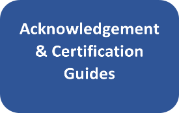
Select for Acknowledgments and Certifications Guide
|

Select for iExpense Guide
|
Self Service Availability
Self Service is always available except for planned system maintenance daily between 6:00 p.m. - 6:30 p.m. and 2 a.m. - 4:00 a.m. EST.
If you receive an error message, the application is temporarily down for unexpected reasons. To view details about unplanned downtime, log in to the RF website and look under the Business Applications area on your homepage.
Questions?
Contact your campus HR office with questions about data within Employee Self Service or rules regarding transactions.
Contact RF Customer Services at (518) 434-7222 for assistance accessing and using Employee Self Service.